How to make bootable Windows 7 installer USB Drive Using CMD
Step 1:
Plug-in your USB drive:
- Make sure all your USB Drive content copy to your harddisk
Step 2:
Open Command Prompt(CMD) as an Administrator
- Go to Start menu
- Search for CMD
- Right Click then select Run as administrator
 |
| Search for CMD |
 |
| Run as administrator |
Step 3:
In command prompt(CMD) type DISKPART and press Enter
 |
| DISKPART |
Then Type : list disk
You will see list of disk
in my case Disk 2 is my USB Drive
DISKPART> list disk Disk ### Status Size Free Dyn Gpt -------- ------------- ------- ------- --- --- Disk 0 Online 465 GB 1024 KB Disk 1 No Media 0 B 0 B Disk 2 Online 6149 MB 5120 KB
Execute the following list of commands one-by-one
- select disk 2
- clean
- create partition primary
- select partition 1
- active
- format fs=NTFS QUICK
- assign
- exit
Step 4:
Make your Flash Drive bootable.
insert Windows 7 DVD
in my case DVD drive letter is D: and USB Drive Letter is G:
Navigate to the directory where bootsect is found.
G:
cd BOOT
C:\Windows\System32>D: D:\>cd BOOT
now type BOOTSECT.EXE /nt60 G: to make your USB Drive Bootable
D:\BOOT>BOOTSECT.EXE /nt60 G:
Target volumes will be updated with BOOTMGR compatible bootcode.
G: (\\?\Volume{41068f81-00dc-11e3-a12c-206a8a61bc25})
Successfully updated NTFS filesystem bootcode.
Bootcode was successfully updated on all targeted volumes.
D:\BOOT>
Close the command prompt window
Step 5:
Copy all files from the Windows 7 DVD to your USB Drive
Open the disk select all then copy to USB Drive.
after finish copy all the files to your USB Drive now you can boot and install windows 7


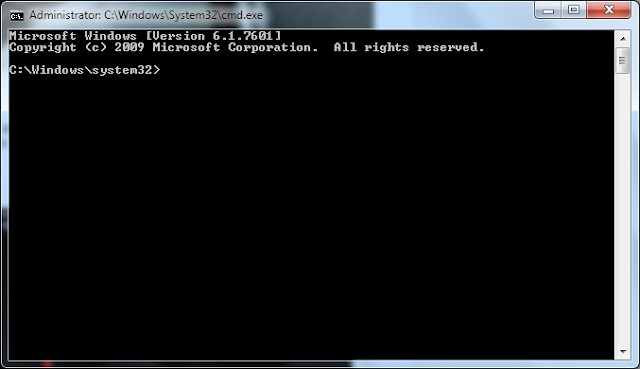








0 comments :
Post a Comment