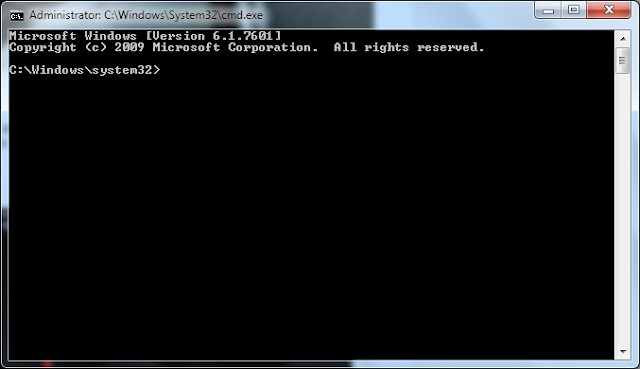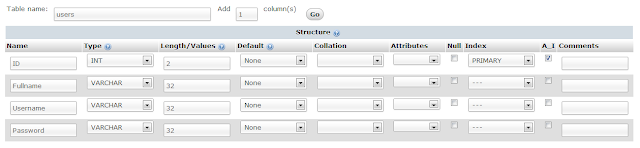Home
»
Posts filed under
Tutorials
Showing posts with label Tutorials. Show all posts
Showing posts with label Tutorials. Show all posts
PHP simple login system with session
Step 1 : Create database
You should already create database name. then create table name Users
You can create from phpmysql or other tools.
Sql Code
CREATE TABLE `users` ( `ID` int(2) NOT NULL AUTO_INCREMENT, `Fullname` varchar(32) NOT NULL, `Username` varchar(32) NOT NULL, `Password` varchar(32) NOT NULL, PRIMARY KEY (`ID`) )
Step 2 : Create php file
Step 3 : php code database connection
database.php
<?php $dbhost = "localhost"; $dbuser = "root"; //your username database $dbpass = ""; //Your password database $dbname = "test"; //Your database name $dblink = mysql_connect($dbhost,$dbuser,$dbpass) or die(mysql_error()); mysql_select_db($dbname) or die(mysql_error()); ?>
Step 4 : login code and html form
<?php
session_start();
include("database.php");
if(isset($_POST['login'])){
$username = $_POST['username'];
$password = $_POST['password'];
if(!empty($username) && !empty($password)){ //Username and password must filled
$sql_login ="SELECT `ID`, `Fullname`, `Username`, `Password` FROM `users` WHERE `Username`='".$username."' AND `Password`='".$password."'";
$result = mysql_query($sql_login,$dblink);//execute the sql command
$rows = mysql_fetch_assoc($result);
if($rows['Username'] == $username && $rows['Password'] == $password){
$_SESSION['fullname'] = $rows['Fullname'];
header('Location: login_success.php');
}else{ //Wrong username or password
echo "<script>alert('invalid username or password please try again')</script>";
}
mysql_close();
}else{
echo "<font color=\"red\">Username and Password field are required</font>";
}
}
?>
<!DOCTYPE html>
<html xmlns="http://www.w3.org/1999/xhtml">
<head>
<title>Login</title>
</head>
<body>
<div style="width:350px;margin:0 auto;background-color:#0099FF;margin-top:50px;padding:5px;border:1px solid #666">
<h2>Login</h2>
<center>
<form action="<?php echo $_SERVER['PHP_SELF'] ?>" method="post">
<p>Username
<input type="text" name="username" maxlength="32" />
</p>
<p>Password
<input type="password" name="password" maxlength="32" />
</p>
<p><input type="submit" name="login" value="LOGIN" /></p>
</form>
</center>
</div>
</body>
</html>
Step 5 : login_success.php and logout.php code
login_success.php
<?php session_start(); ?> <html xmlns="http://www.w3.org/1999/xhtml"> <head> <title>Login Successful</title> </head> <body> <h2>Login Successful</h2> <p>Hello <b><?php echo $_SESSION["fullname"] ?></b> <a href="logout.php">[LOGOUT]</a></p> </body> </html>
now create new file name logout.php
logout.php code
<?php
session_start();
session_destroy();
header('Location: login.php'); #redirect to login page
?>
Finish now its time to test
before that you need to insert user on your database.for example
Get identity or autonumber after Insert Query
Example Code for creating invoice
Private Sub CreateInvoiceQuery()
Dim InsertCom = Me.InvoiceDataAdapterX.Adapter.InsertCommand
If invoice_id = Nothing Then
InsertCom.CommandText = "INSERT INTO `invoice` (`date_created`, `customerid`) VALUES (?, ?)"
InsertCom.Parameters(0).Value = CType(Me.DateTimePicker1.Value, Date)
InsertCom.Parameters(1).Value = 1
InsertCom.Connection.Open()
InsertCom.ExecuteNonQuery()
InsertCom.CommandText = "SELECT @@IDENTITY"
invoice_id = InsertCom.ExecuteScalar
NoInvoiceTextBox.Text = invoice_id.ToString("D6")
InsertCom.Connection.Close()
InsertCom.Dispose()
End If
Debug.WriteLine(invoice_id.ToString)
End Sub